- Home
- About Us
- IT Services
- Managed IT Services
- @Home
- @Work
- @School
- @Worship
- Outsourcing your IT
- Remote Workforce
- vCIO
- IT Consulting
- Comprehensive IT Support
- Remote Monitoring & Maintenance
- IT Vendor Management
- Co-Managed IT
- VMware
- 24/7 Help Desk
- Microsoft Hyper-V
- Professional Server Support
- Business Computing Assessment
- Staffing Services
- Desktop Monitoring and Management
- Cybersecurity Services
- Cybersecurity Overview
- Dark Web Monitoring
- Phishing Simulation
- Network Security
- Fully Hosted Security as a Service
- Cisco Security Solutions
- SOPHOS Security Solutions
- Unified Threat Management
- Content Filtering
- Access Control Solutions
- Endpoint Security Solutions
- Mobile Device Management
- Email Encryption
- Spam Protection
- Compliance Standards
- Penetration Testing
- Multi Factor Authentication
- Security Cameras
- Asset Tracking
- Cloud Computing Services
- Industry Specific
- IT for Healthcare Providers
- IT for Manufacturing
- Supply Chain and Logistics
- IT for Engineers and Architects
- IT for Insurance Companies
- IT for Accountants
- IT for Nonprofits
- Human Resources as a Service
- IT for Education
- IT for Hospitality
- Residential Computer Repair
- Point-of-Sale Technologies
- Health Care IT
- Electronic Medical Records
- IT for Dentists
- IT for Law
- Retail IT
- eManagement
- IT for Financial Services
- Data Services
- Hardware Services
- Software Services
- Business Communication
- Media & Internet Services
- Managed IT Services
- Understanding IT
- Blog
- Support
- Contact Us
- Home
- About Us
-
IT Services
-
Managed IT Services
- @Home
- @Work
- @School
- @Worship
- Outsourcing your IT
- Remote Workforce
- vCIO
- IT Consulting
- Comprehensive IT Support
- Remote Monitoring & Maintenance
- IT Vendor Management
- Co-Managed IT
- VMware
- 24/7 Help Desk
- Microsoft Hyper-V
- Professional Server Support
- Business Computing Assessment
- Staffing Services
- Desktop Monitoring and Management
-
Cybersecurity Services
- Cybersecurity Overview
- Dark Web Monitoring
- Phishing Simulation
- Network Security
- Fully Hosted Security as a Service
- Cisco Security Solutions
- SOPHOS Security Solutions
- Unified Threat Management
- Content Filtering
- Access Control Solutions
- Endpoint Security Solutions
- Mobile Device Management
- Email Encryption
- Spam Protection
- Compliance Standards
- Penetration Testing
- Multi Factor Authentication
- Security Cameras
- Asset Tracking
- Cloud Computing Services
-
Industry Specific
- IT for Healthcare Providers
- IT for Manufacturing
- Supply Chain and Logistics
- IT for Engineers and Architects
- IT for Insurance Companies
- IT for Accountants
- IT for Nonprofits
- Human Resources as a Service
- IT for Education
- IT for Hospitality
- Residential Computer Repair
- Point-of-Sale Technologies
- Health Care IT
- Electronic Medical Records
- IT for Dentists
- IT for Law
- Retail IT
- eManagement
- IT for Financial Services
- Data Services
- Hardware Services
- Software Services
- Business Communication
- Media & Internet Services
-
Managed IT Services
- Understanding IT
- Blog
- Support
- Contact Us
We Define IT Consulting
Helpful Features Found in Google Docs
Within Google Workspace is Google Docs, a useful word processing solution that can be accessed through your web browser. In case you’re new to using Google’s productivity software, we have decided to assemble a short introduction to some of Google Docs’ most useful tools and features.
Want to check out Google Docs? It’s free for anyone with a Google account, although if you are going to use it for your business, you should talk to us about Google Workspace.
You can log in at docs.google.com to see how the free version works.
Version History
Undoubtedly, one of Google Docs’ most useful features must be its referenceable version history. Think about it—you could go back and review how people have edited the document and the rate that progress has been made. This not only enables a higher level of accountability in your work, but it also makes it clear who made certain changes and when these changes were made.
As a result, it is far clearer to everyone involved who has contributed their share, and how the status of the team’s efforts currently stands. Accessing this area is as simple as clicking File>Version history>See version history and choosing from the list of dates and times provided.
If you want to restore a file from one of these past versions, it is as simple as clicking the Restore this version button at the top of the screen in the review section when one of the past modifications are selected.
Interacting with a Document
Due to the collaborative nature of Google Docs, the likelihood is high that your documents are frequently shared throughout your organization and amongst your clients. Of course, not everyone who has their hands on these documents necessarily needs the capability to make changes—or even leave feedback at all.
Google Docs enables you to share these documents while also dictating the amount of access that your recipients have—as well as to limit your own capabilities as well, to help you effectively accomplish specific tasks. This can be done by altering how the document is presented, which comes in three modes: Editing, Suggesting, and Viewing.
Predictably, Editing mode enables a user to make changes. However, with the document set to Suggesting mode, the user can only (as the name would suggest) suggest changes to be made. Likewise, Viewing mode only allows a user to view the document—pretty handy, especially when you’re looking for feedback over collaboration.
Mobile Capabilities
Google Docs also comes as a very capable (if limited by the platform) mobile application, enabling your team to potentially make quick reviews and edits while on the move. While we wouldn’t recommend anyone write their next novel from scratch using this method, it can prove handy in a pinch. As you would expect, any changes you make there are reflected to any collaborators you are working with.
Obviously, Google Docs offers many more capabilities that we encourage you to discover for yourself. For assistance in implementing it for your organization, or more information about the other options available to you, give us a call at 888-234-WDIT (9348) today.
About the author
Mr. Angaza has been changing the face of IT service for over 20 years. His unending commitment to technical excellence is only outmatched by his dedication to customer service and satisfaction.
Don't have an Account Yet?
You have to register to leave a comment, register here.

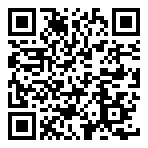
Comments