- Home
- About Us
- IT Services
- Managed IT Services
- @Home
- @Work
- @School
- @Worship
- Outsourcing your IT
- Remote Workforce
- vCIO
- IT Consulting
- Comprehensive IT Support
- Remote Monitoring & Maintenance
- IT Vendor Management
- Co-Managed IT
- VMware
- 24/7 Help Desk
- Microsoft Hyper-V
- Professional Server Support
- Business Computing Assessment
- Staffing Services
- Desktop Monitoring and Management
- Cybersecurity Services
- Cybersecurity Overview
- Dark Web Monitoring
- Phishing Simulation
- Network Security
- Fully Hosted Security as a Service
- Cisco Security Solutions
- SOPHOS Security Solutions
- Unified Threat Management
- Content Filtering
- Access Control Solutions
- Endpoint Security Solutions
- Mobile Device Management
- Email Encryption
- Spam Protection
- Compliance Standards
- Penetration Testing
- Multi Factor Authentication
- Security Cameras
- Asset Tracking
- Cloud Computing Services
- Industry Specific
- IT for Healthcare Providers
- IT for Manufacturing
- Supply Chain and Logistics
- IT for Engineers and Architects
- IT for Insurance Companies
- IT for Accountants
- IT for Nonprofits
- Human Resources as a Service
- IT for Education
- IT for Hospitality
- Residential Computer Repair
- Point-of-Sale Technologies
- Health Care IT
- Electronic Medical Records
- IT for Dentists
- IT for Law
- Retail IT
- eManagement
- IT for Financial Services
- Data Services
- Hardware Services
- Software Services
- Business Communication
- Media & Internet Services
- Managed IT Services
- Understanding IT
- Blog
- Support
- Contact Us
- Home
- About Us
-
IT Services
-
Managed IT Services
- @Home
- @Work
- @School
- @Worship
- Outsourcing your IT
- Remote Workforce
- vCIO
- IT Consulting
- Comprehensive IT Support
- Remote Monitoring & Maintenance
- IT Vendor Management
- Co-Managed IT
- VMware
- 24/7 Help Desk
- Microsoft Hyper-V
- Professional Server Support
- Business Computing Assessment
- Staffing Services
- Desktop Monitoring and Management
-
Cybersecurity Services
- Cybersecurity Overview
- Dark Web Monitoring
- Phishing Simulation
- Network Security
- Fully Hosted Security as a Service
- Cisco Security Solutions
- SOPHOS Security Solutions
- Unified Threat Management
- Content Filtering
- Access Control Solutions
- Endpoint Security Solutions
- Mobile Device Management
- Email Encryption
- Spam Protection
- Compliance Standards
- Penetration Testing
- Multi Factor Authentication
- Security Cameras
- Asset Tracking
- Cloud Computing Services
-
Industry Specific
- IT for Healthcare Providers
- IT for Manufacturing
- Supply Chain and Logistics
- IT for Engineers and Architects
- IT for Insurance Companies
- IT for Accountants
- IT for Nonprofits
- Human Resources as a Service
- IT for Education
- IT for Hospitality
- Residential Computer Repair
- Point-of-Sale Technologies
- Health Care IT
- Electronic Medical Records
- IT for Dentists
- IT for Law
- Retail IT
- eManagement
- IT for Financial Services
- Data Services
- Hardware Services
- Software Services
- Business Communication
- Media & Internet Services
-
Managed IT Services
- Understanding IT
- Blog
- Support
- Contact Us
We Define IT Consulting
How to Convert and Edit a PDF File
PDF, which stands for Portable Document Format, is a type of file that business professionals are all too familiar with. While most are aware of and appreciative of this file type, they likely are not aware of some of the more fun and useful features afforded to them. Let’s explore just what PDFs are capable of, including how to make and edit them.
Create Your PDF Document
You can create a PDF from any document you have through various methods. The best way to do it is to try to print the document out, except we’re not trying to print it out. When you select Print, choose Save as PDF for the location. You can’t edit these PDFs afterwords, though, so you’ll have to edit the original document and make a new PDF to make changes.
Convert a PDF to a Google Doc or MS Word Document
You might need to edit your PDF text, in which case you just open the PDF file in a program that can handle that. Your business likely uses a cloud-based productivity suite like Google Docs or Microsoft Word, both of which have the capability to edit PDFs in their own ways.
First, you need to change your PDF to a Word format, which will require an Adobe Acrobat license. If you have that, then you can open your PDF, right-click, and select Export. You can export it as a Microsoft Word document or even a PowerPoint or Excel file, then select Convert to save your new .docx file. You can change it in Word before saving it as a PDF again.
You can pull off a similar trick in Google Docs, but you might run into issues with lists, tables, and footnotes. You can drag your PDF into Google Drive to upload the file. Then, you right-click on it and select Open with > Google Docs. The editable Google Doc of the same file will save with the same name as the PDF. It will look a bit different, so if you want to minimize the file changes, make sure you’re uploading a document with basic fonts and formatting.
Did you find this tip helpful? Let We Define IT help you even more in the months ahead by contacting us at 888-234-WDIT (9348) .
About the author
Mr. Angaza has been changing the face of IT service for over 20 years. His unending commitment to technical excellence is only outmatched by his dedication to customer service and satisfaction.
Don't have an Account Yet?
You have to register to leave a comment, register here.

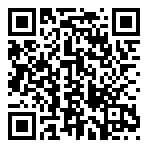
Comments