We Define IT Consulting
Protecting Your Identity and Privacy on Social Media in 2024
Social media is constantly evolving, and if the big social networks had it their way, it would be the only place people go when they log onto the Internet. Whether you have strong feelings for or against social media, or perhaps you are indifferent, it’s important to understand how to protect yourself when using social media.
What are the Risks of Using Social Media?
For many, social media has replaced a lot of other types of media. Instead of going to news sites, some of us scroll through social media. Instead of reading blogs, we use social media. Communication and instant messaging? Social media. Entertainment? You get the idea.
Some people spend a lot of time on Facebook, Twitter/X, Instagram, TikTok, and other social networks. There are countless benefits to using these platforms to communicate, share, and create content.
With all of this comes risk. Let’s take a look at some of the big risks that follow social media around:
- Privacy issues and identity theft
- Cyberbullying
- Online and offline harassment
- Exposure to inappropriate content and misinformation
- Overuse and addiction
- Mental health issues such as anxiety, depression, loneliness, and low self-esteem.
Many of us were the last generation to grow up without social media, and now we live in a world where there are adults who didn’t have a world without it. It’s really important that everyone has the tools and understanding to navigate this complicated paradigm.
Social media isn’t inherently dangerous, but it comes with a lot of deep sinkholes and caveats that aren’t easy to solve.
Let’s start with the easy stuff first—protecting your identity.
How to Protect Your Identity and Data on Social Media
Consider this step to be the technical safety lesson. It’s all about securing your social media accounts (and any other online account) to prevent data breaches.
If your social media accounts get hijacked, it’s extremely easy for a scammer to pretend they are you and attempt to scam your friends, family, and colleagues. For business owners and other professionals, there’s also a chance that your personal accounts are tied into your business pages, since that’s how some social networks like Facebook, Instagram, LinkedIn, and YouTube tend to work. If your personal account gets compromised, your business account could fall under that umbrella too.
Fortunately, the steps for securing your social media accounts is the same as virtually any other account.
Use Strong, Unique Passwords
You should never use the same password twice. Let’s say your Netflix password is the same as your Facebook password. If Netflix gets compromised (online entities are compromised all the time, often resulting in millions of usernames and passwords becoming publicized to cybercriminals) then the bad guys have access to your Facebook account and it’s just a matter of time before they get in and steal it from you.
Set Up Two-Factor Authentication
Often referred to as multi-factor authentication, 2FA, or MFA, this is where you are required to input a numerical code that’s either sent to your phone, email, or an authentication app in order to complete the sign-in process. This helps prove that you are who you say you are, as it’s less likely that a cybercriminal will have both your password AND access to your phone or email.
Review Your Security Settings
Most reputable platforms have an area where you can review your security settings to make sure your account is as locked down and secure as possible.
Facebook and Instagram: Log in and go here:
https://www.facebook.com/privacy/guide/security/
Then click the blue “Review your security settings” button.
Twitter/X: Log in and tap your profile picture, then Settings & Support, then tap Settings and privacy. Under Your account, make sure you have an active and up-to-date email address and phone number assigned to the account. Go back to Settings and privacy and tap Security and account access and review all of the options on that screen to ensure your account is secure and nothing you aren’t aware of has access to your account.
Google/Gmail/YouTube: Log in and go here:
https://myaccount.google.com/
Follow the prompts to Take a Privacy Checkup.
Then, go here: https://myaccount.google.com/security-checkup
Review everything and ensure that 2-Step Verification is set up, and that accounts and services you aren’t aware of are not connected to your account (under Your third-party connections).
TikTok: From the app, tap the Profile icon on the bottom right, then swipe down to get to some settings, and click the Gear icon on the top right. That will take you to the Settings and privacy screen. Then tap Security & permissions and review all of the settings.
Most other online accounts like blogging platforms, video platforms, online games, and other communities should have similar options as these. Always be sure to check in every so often and review your security settings on these accounts.
Review Your Privacy Settings
Security settings control who or what has access to your account, and ensure that your account is safe and secure. Privacy settings control what information about you is shared out, and who can see it.
Before we dive in on how to manage privacy settings on social media, let’s talk about the easiest way to prevent oversharing online. Consider this a sort of unspoken Golden Rule of the Internet:
Don’t share stuff online that you wouldn’t want your grandmother, or a complete stranger, to see.
Yes, some social networks have pretty robust tools to allow you to control who can see what, but just as a general rule to make your life easier and a lot more secure, simply don’t put stuff on the Internet that you wouldn’t want the whole wide world to know.
How to Manage Your Privacy Settings on Most Social Media Sites
Facebook/Instagram: Log into Facebook and go here:
https://www.facebook.com/settings?tab=privacy
Facebook also has a step-by-step privacy checkup option here:
https://www.facebook.com/privacy/checkup/
Twitter/X: X doesn’t offer a lot in the way of privacy, and with constant shifts in what type of information is public and what isn’t, things will likely change as time goes on. If you want to lock down all of your tweets so only people you follow can see them, log in and tap your profile picture, then Settings & Support, then tap Settings and privacy, then Privacy and safety. Finally, tap on Audience and tagging. You can toggle Protect your posts, which will make it so only current followers and people you approve of in the future can see all of your posts, including past posts.
Tiktok: From the app, tap the Profile icon on the bottom right, then swipe down to get to some settings, and click the Gear icon on the top right. That will take you to the Settings and privacy screen. Then tap Privacy. From here you can determine what type of content and activity gets shared to others on the platform.
Don’t Share Your Location
Avoid posting and sharing information about your physical location on social media. That means posting your address, photos of the outside of your home, mail and documents that have your address, etc.
It’s also a good idea to avoid posting about not being home. If you are on vacation, it means your home is empty and unguarded. If you go on vacation and want to post photos, save them for when you are back home!
This Just Scratches the Surface
There is a whole lot more to being safe online - what we’ve covered so far is just the technical side. We’re going to be talking about more ways to protect yourself and your loved ones in an upcoming blog post that will cover things like avoiding scams, misinformation, camera safety, and cultivating healthy social media habits.
Don't have an Account Yet?
You have to register to leave a comment, register here.

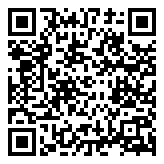
Comments