- Home
- About Us
- IT Services
- Managed IT Services
- @Home
- @Work
- @School
- @Worship
- Outsourcing your IT
- Remote Workforce
- vCIO
- IT Consulting
- Comprehensive IT Support
- Remote Monitoring & Maintenance
- IT Vendor Management
- Co-Managed IT
- VMware
- 24/7 Help Desk
- Microsoft Hyper-V
- Professional Server Support
- Business Computing Assessment
- Staffing Services
- Desktop Monitoring and Management
- Cybersecurity Services
- Cybersecurity Overview
- Dark Web Monitoring
- Phishing Simulation
- Network Security
- Fully Hosted Security as a Service
- Cisco Security Solutions
- SOPHOS Security Solutions
- Unified Threat Management
- Content Filtering
- Access Control Solutions
- Endpoint Security Solutions
- Mobile Device Management
- Email Encryption
- Spam Protection
- Compliance Standards
- Penetration Testing
- Multi Factor Authentication
- Security Cameras
- Asset Tracking
- Cloud Computing Services
- Industry Specific
- IT for Healthcare Providers
- IT for Manufacturing
- Supply Chain and Logistics
- IT for Engineers and Architects
- IT for Insurance Companies
- IT for Accountants
- IT for Nonprofits
- Human Resources as a Service
- IT for Education
- IT for Hospitality
- Residential Computer Repair
- Point-of-Sale Technologies
- Health Care IT
- Electronic Medical Records
- IT for Dentists
- IT for Law
- Retail IT
- eManagement
- IT for Financial Services
- Data Services
- Hardware Services
- Software Services
- Business Communication
- Media & Internet Services
- Managed IT Services
- Understanding IT
- Blog
- Support
- Contact Us
- Home
- About Us
-
IT Services
-
Managed IT Services
- @Home
- @Work
- @School
- @Worship
- Outsourcing your IT
- Remote Workforce
- vCIO
- IT Consulting
- Comprehensive IT Support
- Remote Monitoring & Maintenance
- IT Vendor Management
- Co-Managed IT
- VMware
- 24/7 Help Desk
- Microsoft Hyper-V
- Professional Server Support
- Business Computing Assessment
- Staffing Services
- Desktop Monitoring and Management
-
Cybersecurity Services
- Cybersecurity Overview
- Dark Web Monitoring
- Phishing Simulation
- Network Security
- Fully Hosted Security as a Service
- Cisco Security Solutions
- SOPHOS Security Solutions
- Unified Threat Management
- Content Filtering
- Access Control Solutions
- Endpoint Security Solutions
- Mobile Device Management
- Email Encryption
- Spam Protection
- Compliance Standards
- Penetration Testing
- Multi Factor Authentication
- Security Cameras
- Asset Tracking
- Cloud Computing Services
-
Industry Specific
- IT for Healthcare Providers
- IT for Manufacturing
- Supply Chain and Logistics
- IT for Engineers and Architects
- IT for Insurance Companies
- IT for Accountants
- IT for Nonprofits
- Human Resources as a Service
- IT for Education
- IT for Hospitality
- Residential Computer Repair
- Point-of-Sale Technologies
- Health Care IT
- Electronic Medical Records
- IT for Dentists
- IT for Law
- Retail IT
- eManagement
- IT for Financial Services
- Data Services
- Hardware Services
- Software Services
- Business Communication
- Media & Internet Services
-
Managed IT Services
- Understanding IT
- Blog
- Support
- Contact Us
We Define IT Consulting
Tip of the Week: Keyboard Shortcuts Using the Windows Key
Keyboard shortcuts have long been used to move things along faster. In 1994, just about the time that Windows 95 was released, Microsoft produced the new keyboard layout that incorporated the brand-pnew Windows key (or Win Key). When pressed, the Windows Key would immediately open the start menu, which debuted in the software.
Things have come a long way since 1994, but the Win Key still adorns the typical PC keyboard. Today, we wanted to give you some of the shortcuts possible with the Windows Key inside Microsoft’s latest OS, Windows 10.
Shortcuts Featuring the Win Key
Here’s a list of some of the most useful shortcuts using the Windows key:
Basic Functions
- Win Key - Pressing the Windows Key alone allows you to open and close the Start Menu
- Win Key + Up - Maximize window
- Win Key + Down - Minimize window
- Win Key + Left - Orient window to left side of screen
- Win Key + Right - Orient window to right side of screen
- Win Key + Home - Minimize all but active window
- Win Key + Shift + Left/Right - Move an open window/application from one monitor to another
- Win Key + M - This will minimize all windows
- WinKey + Shift + M - This will restore all minimized windows
- Win Key + L - Lock your computer (this also allows you to switch users)
- Win Key + Tab - Open task view
- Win Key + E - Opens File Explorer
- Win Key + R - Open the Run menu
- Win Key + D - Hide/display the desktop
Taskbar Functions
- WinKey + T - Cycle through the programs currently in your Taskbar
- WinKey + Number - Start pinned Taskbar program that corresponds to the number
- Shift + WinKey + Number - Opens a new instance of the corresponding Taskbar program
Desktop Functions
- Win Key + Ctrl + D - Start a new virtual desktop
- Win Key + Ctrl + Left/Right - Cycle through your available desktops
- Win Key + Ctrl + F4 - Close the current desktop
We think you’ll find this list helpful in your attempts to navigate Windows 10. For more great tips and tricks subscribe to our blog.
About the author
Mr. Angaza has been changing the face of IT service for over 20 years. His unending commitment to technical excellence is only outmatched by his dedication to customer service and satisfaction.
Don't have an Account Yet?
You have to register to leave a comment, register here.

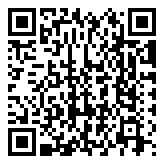
Comments