- Home
- About Us
- IT Services
- Managed IT Services
- @Home
- @Work
- @School
- @Worship
- Outsourcing your IT
- Remote Workforce
- vCIO
- IT Consulting
- Comprehensive IT Support
- Remote Monitoring & Maintenance
- IT Vendor Management
- Co-Managed IT
- VMware
- 24/7 Help Desk
- Microsoft Hyper-V
- Professional Server Support
- Business Computing Assessment
- Staffing Services
- Desktop Monitoring and Management
- Cybersecurity Services
- Cybersecurity Overview
- Dark Web Monitoring
- Phishing Simulation
- Network Security
- Fully Hosted Security as a Service
- Cisco Security Solutions
- SOPHOS Security Solutions
- Unified Threat Management
- Content Filtering
- Access Control Solutions
- Endpoint Security Solutions
- Mobile Device Management
- Email Encryption
- Spam Protection
- Compliance Standards
- Penetration Testing
- Multi Factor Authentication
- Security Cameras
- Asset Tracking
- Cloud Computing Services
- Industry Specific
- IT for Healthcare Providers
- IT for Manufacturing
- Supply Chain and Logistics
- IT for Engineers and Architects
- IT for Insurance Companies
- IT for Accountants
- IT for Nonprofits
- Human Resources as a Service
- IT for Education
- IT for Hospitality
- Residential Computer Repair
- Point-of-Sale Technologies
- Health Care IT
- Electronic Medical Records
- IT for Dentists
- IT for Law
- Retail IT
- eManagement
- IT for Financial Services
- Data Services
- Hardware Services
- Software Services
- Business Communication
- Media & Internet Services
- Managed IT Services
- Understanding IT
- Blog
- Support
- Contact Us
- Home
- About Us
-
IT Services
-
Managed IT Services
- @Home
- @Work
- @School
- @Worship
- Outsourcing your IT
- Remote Workforce
- vCIO
- IT Consulting
- Comprehensive IT Support
- Remote Monitoring & Maintenance
- IT Vendor Management
- Co-Managed IT
- VMware
- 24/7 Help Desk
- Microsoft Hyper-V
- Professional Server Support
- Business Computing Assessment
- Staffing Services
- Desktop Monitoring and Management
-
Cybersecurity Services
- Cybersecurity Overview
- Dark Web Monitoring
- Phishing Simulation
- Network Security
- Fully Hosted Security as a Service
- Cisco Security Solutions
- SOPHOS Security Solutions
- Unified Threat Management
- Content Filtering
- Access Control Solutions
- Endpoint Security Solutions
- Mobile Device Management
- Email Encryption
- Spam Protection
- Compliance Standards
- Penetration Testing
- Multi Factor Authentication
- Security Cameras
- Asset Tracking
- Cloud Computing Services
-
Industry Specific
- IT for Healthcare Providers
- IT for Manufacturing
- Supply Chain and Logistics
- IT for Engineers and Architects
- IT for Insurance Companies
- IT for Accountants
- IT for Nonprofits
- Human Resources as a Service
- IT for Education
- IT for Hospitality
- Residential Computer Repair
- Point-of-Sale Technologies
- Health Care IT
- Electronic Medical Records
- IT for Dentists
- IT for Law
- Retail IT
- eManagement
- IT for Financial Services
- Data Services
- Hardware Services
- Software Services
- Business Communication
- Media & Internet Services
-
Managed IT Services
- Understanding IT
- Blog
- Support
- Contact Us
We Define IT Consulting
Tip of the Week: The Different Options for Powering Down Windows
While your attention is likely more dedicated to how you use your computer while it’s on, it is just as important to consider the different ways that you can turn your computer off, in a manner of speaking. The varied options present in the Start menu will each have their own effect, so it is important to be aware of what these differences are. Let’s review what each option does so that you’ll be able to use them more appropriately.
Reviewing Our Options
If you were to open your Start menu and click Power, you’ll likely see a few options:
- Sleep
- Hibernate (you may not see this option, based on your hardware or any group policies that may be in place)
- Shut Down
- Restart
Each of these options kicks off a different process concerning your device that are well-suited to different scenarios. Shut Down and Restart should be pretty self-explanatory but Sleep and Hibernate might be less so. Let’s go over them, and when they are most appropriate to use.
Sleep
Sleep is a state where your computer is inactive, but still on, which speeds up the time it takes to get back to business. After all, because your computer is still turned on, the entire startup process isn’t necessary to carry out—you essentially just have to wait for your monitor and peripherals to wake up and for full power to be restored to all the components.
This speed is partially because all data is put into RAM when the device is put to sleep, allowing it to be called up rapidly—however, this also exposes your data to some risk. If your computer were to lose power (or run out of battery) during that time, your stored data would be lost. Save often!
Hibernate
Hibernate is almost the middle ground between Sleep and a full shut down, as it still allows your place to be picked back up, but the computer is functionally turned off.
To achieve this, the hibernate function saves the stored data to the actual hard drive, rather than the RAM. As a result, it is a safer means of saving your data in the “longer short-term”, but it can take up a lot of space on your hard drive if you aren’t careful.
Resuming work is as simple as pressing the power button on your machine.
Which One You Use Will Depend on Your Needs
Or, frankly, what is available to you. Your hardware of choice, as we mentioned, may not provide a Hibernate option or it may be disabled at the admin level. So, depending on what your IT team or resource determines necessary (or what your hardware is preconfigured to) you may or may not have Hibernate to make use of.
Are there any other matters concerning your computer, its settings, or the rest of your IT solutions that you want more information or guidance into? Lean on We Define IT for the answers you’re looking for. Give us a call at 888-234-WDIT (9348) to find out more.
About the author
Mr. Angaza has been changing the face of IT service for over 20 years. His unending commitment to technical excellence is only outmatched by his dedication to customer service and satisfaction.
Don't have an Account Yet?
You have to register to leave a comment, register here.

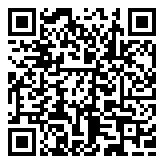
Comments