- Home
- About Us
- IT Services
- Managed IT Services
- @Home
- @Work
- @School
- @Worship
- Outsourcing your IT
- Remote Workforce
- vCIO
- IT Consulting
- Comprehensive IT Support
- Remote Monitoring & Maintenance
- IT Vendor Management
- Co-Managed IT
- VMware
- 24/7 Help Desk
- Microsoft Hyper-V
- Professional Server Support
- Business Computing Assessment
- Staffing Services
- Desktop Monitoring and Management
- Cybersecurity Services
- Cybersecurity Overview
- Dark Web Monitoring
- Phishing Simulation
- Network Security
- Fully Hosted Security as a Service
- Cisco Security Solutions
- SOPHOS Security Solutions
- Unified Threat Management
- Content Filtering
- Access Control Solutions
- Endpoint Security Solutions
- Mobile Device Management
- Email Encryption
- Spam Protection
- Compliance Standards
- Penetration Testing
- Multi Factor Authentication
- Security Cameras
- Asset Tracking
- Cloud Computing Services
- Industry Specific
- IT for Healthcare Providers
- IT for Manufacturing
- Supply Chain and Logistics
- IT for Engineers and Architects
- IT for Insurance Companies
- IT for Accountants
- IT for Nonprofits
- Human Resources as a Service
- IT for Education
- IT for Hospitality
- Residential Computer Repair
- Point-of-Sale Technologies
- Health Care IT
- Electronic Medical Records
- IT for Dentists
- IT for Law
- Retail IT
- eManagement
- IT for Financial Services
- Data Services
- Hardware Services
- Software Services
- Business Communication
- Media & Internet Services
- Managed IT Services
- Understanding IT
- Blog
- Support
- Contact Us
- Home
- About Us
-
IT Services
-
Managed IT Services
- @Home
- @Work
- @School
- @Worship
- Outsourcing your IT
- Remote Workforce
- vCIO
- IT Consulting
- Comprehensive IT Support
- Remote Monitoring & Maintenance
- IT Vendor Management
- Co-Managed IT
- VMware
- 24/7 Help Desk
- Microsoft Hyper-V
- Professional Server Support
- Business Computing Assessment
- Staffing Services
- Desktop Monitoring and Management
-
Cybersecurity Services
- Cybersecurity Overview
- Dark Web Monitoring
- Phishing Simulation
- Network Security
- Fully Hosted Security as a Service
- Cisco Security Solutions
- SOPHOS Security Solutions
- Unified Threat Management
- Content Filtering
- Access Control Solutions
- Endpoint Security Solutions
- Mobile Device Management
- Email Encryption
- Spam Protection
- Compliance Standards
- Penetration Testing
- Multi Factor Authentication
- Security Cameras
- Asset Tracking
- Cloud Computing Services
-
Industry Specific
- IT for Healthcare Providers
- IT for Manufacturing
- Supply Chain and Logistics
- IT for Engineers and Architects
- IT for Insurance Companies
- IT for Accountants
- IT for Nonprofits
- Human Resources as a Service
- IT for Education
- IT for Hospitality
- Residential Computer Repair
- Point-of-Sale Technologies
- Health Care IT
- Electronic Medical Records
- IT for Dentists
- IT for Law
- Retail IT
- eManagement
- IT for Financial Services
- Data Services
- Hardware Services
- Software Services
- Business Communication
- Media & Internet Services
-
Managed IT Services
- Understanding IT
- Blog
- Support
- Contact Us
We Define IT Consulting
Tip of the Week: Use Confidential Mode in Gmail to Feel Like a Secret Agent (or Secure Your Emails)
Gmail is as secure as any comparable email platform, but there may be some messages you send that you’d rather not have hanging around in someone’s inbox. However, did you know that Gmail enables you to send messages that delete themselves after a set timeframe… while also preventing the contents from being forwarded, downloaded, copied, or printed?
Introducing Confidential Mode in Gmail
We’ve all seen the spy movies where an agent’s briefing contains instructions to destroy the message inside to ensure that the details it contains are never leaked—sometimes, the message itself is rigged to take care of the destruction on the agent’s behalf.
Think of Gmail’s confidential mode as a digital version of that: you can send an email to another user (regardless of the email client they use to read their messages) that will expire after the amount of time you specify. You can even add an extra layer of security by sending your recipient a passcode via text message that they must provide to read the message at all.
Let’s go over the process for creating such a message in Gmail.
How to Use Gmail’s Confidential Mode
First, there’s the obvious step: accessing Gmail. Start your message by clicking the Compose button at the top-left of the page. In the window that appears, you’ll find a row of icons next to the Send button, one of which appearing as a padlock and clock. This is the button to Turn confidential mode on/off. Clicking it will pull up the Confidential mode window.
There, you can set the message’s expiration date to meet various options, ranging from a day to five years, and even require the user to input a passcode that Google will generate, either sending it to their email or via SMS. If you do require a passcode, you’ll be prompted to provide the phone numbers for both you and the recipient.
The mobile version of Gmail also offers confidentiality, with a very similar process. To compose a confidential message, open the triple-dot menu and—selecting Confidential mode—set it to your preferences.
While any information sent over the Internet cannot have its safety guaranteed, encrypting your more sensitive emails is certainly advisable.
For more handy IT tips, security best practices, and the like, make sure you keep coming back to our blog!
About the author
Mr. Angaza has been changing the face of IT service for over 20 years. His unending commitment to technical excellence is only outmatched by his dedication to customer service and satisfaction.
Don't have an Account Yet?
You have to register to leave a comment, register here.

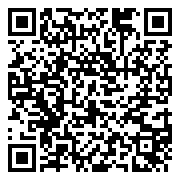
Comments